Microsoft has made all documents and OneNote Notebooks in Teams read-only to reduce the service load on Teams during the increased demand as everyone shifts to work from home. You can only view files in Teams for now, or click on the eclipse (...) and select "Open in Browser" (or "Open in Desktop App" if you have the Office 365 version of Word installed). |
Login on any browser
Go to Office 365 Portal and login with NUSNET ID and select Teams.

Download Client Apps
Get Teams on all your devices: https://teams.microsoft.com/download
![]() Web Browser (teams.microsoft.com)
Web Browser (teams.microsoft.com)
- Microsoft Edge [Calls and Meetings supported]
- Internet Explorer 11
- Chrome (latest and 2 previous major versions) [Calls and Meetings supported]
- Firefox (latest and 2 previous major versions)
- Safari 11.1+
![]() Desktop App
Desktop App
- Windows 7+ (32-bit & 64-bit)
- MacOS (10.10+)
- Linux (.deb & .rpm)
![]() Mobile App
Mobile App
- Android (latest and 3 previous major version)
- iOS (latest and 1 previous major version)
Creating a New Team

- Team visibility setting:
- Public (visible to entire organisation)
- Private (by invite only)
- Create a team (up to 5000 members)
- Add members (individual users or groups) by email addresses or
- Generate a code for users to join
Teams and Channels
Read: Best practices for organising teams


- Add channels within a team to focus on specific topics with customised content (up to 200 channels per team)
- Private Channels (up to 30 private channels per team)
- Add connectors to integrate 3rd party tools
Conversations

- Threaded conversations (reply to posts / start a new conversation).
- Use @mention to bring to someone's attention. @team and @channel mentions will trigger an email notification by default if the members are not logged in.
- Like and save important messages
- Express yourself with attachments, emojis, stickers and GIFs
- New members can see past content and chat history anytime (if team owner choose to allow)
Tabs
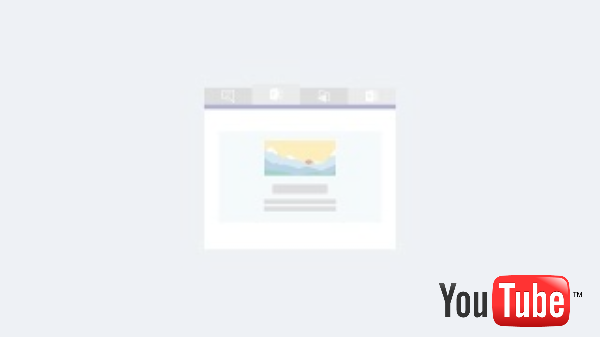
- Organise your files, notes, links and custom tools into tabs for quick access.
- Seamless integration with in-built Word, Excel, PowerPoint and OneNote for co-editing.
Meetings


Schedule an audio or video call with anyone or with your team for online meetings (up to 250 attendees).
- Share screens (entire desktop / specific window / PowerPoint file)
- Use the Microsoft WhiteBoard right in your meeting
- Record meetings for absentees (saved in Microsoft Stream)
- Chat during meeting (captured in Conversations)
See: Online Meeting with Teams
Chat

Private chat for 1:1 and in groups (up to 100 members):
- Share files
- Make an audio/video call
For more guides and FAQ, visit Microsoft Teams Help Center.
Limits and Specifications
See: https://docs.microsoft.com/en-us/microsoftteams/limits-specifications-teams