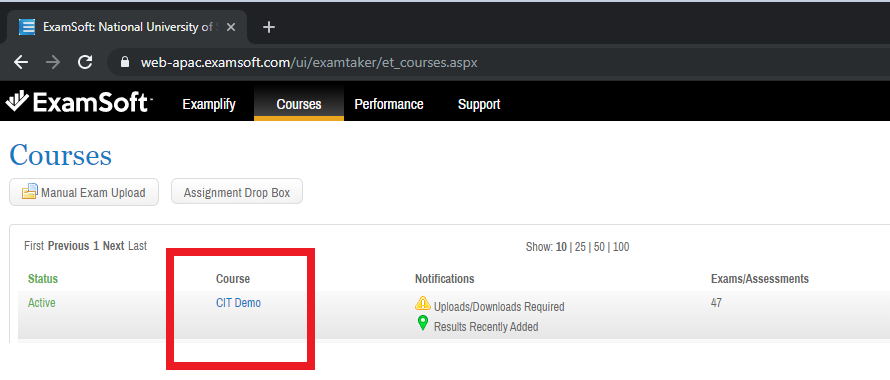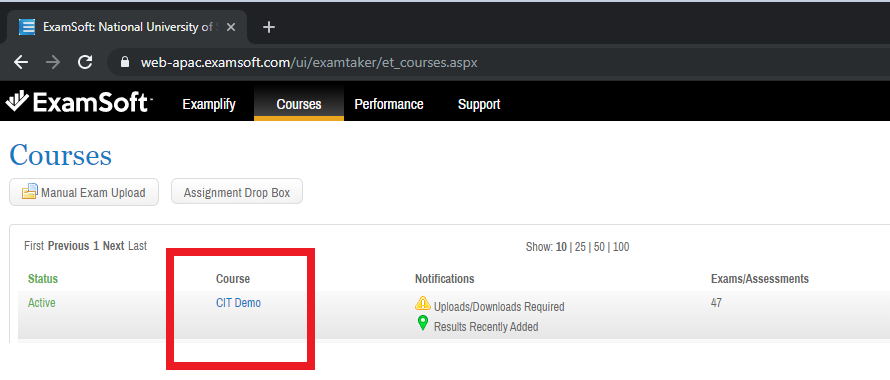- Login to ExamSoft web portal. Visit How do I login to the ExamSoft web portal? learn how to login ExamSoft web portal.
- On ExamSoft web portal, click "Courses"

- On Course page, click on the course in blue that relates to your course for peer evaluation. (You should not see CIT Demo as this is a sample instruction)
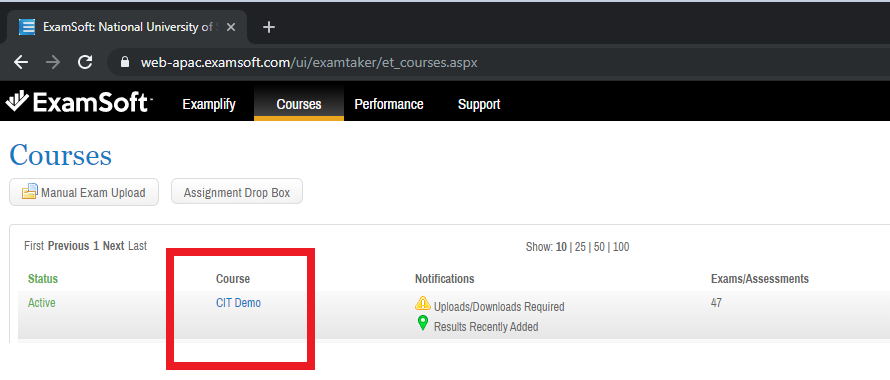
- Search for the peer evaluation assessment and click "ACTION"

- The grading browser will be opened in another tab of your browser. You will see a list of students which you will be evaluating. Look for the correct student and click "Grade"

- Indicates your grade for the student by entering the number within the text box under Grade.

- If you wish to add some comments for the individual competency, click on comment icon
 under COMMENTS and enter your comments in the text box and click "Save"
under COMMENTS and enter your comments in the text box and click "Save"

- If you wish to provide an overall comment, enter the overall comment in the "Overall Comments" text box.

- Click "Save" once you have completed the grading for this student. You may click "Exam Takers" at the top to select another student.

- On ExamTaker list, you will see 100% for the student that you have graded. If you wish to update any graded student, click "Re-Grade", otherwise, choose the next student and click "Grade"

- Once you have finished grading all students, grading progress for all students must be 100%.

- If there is no more further amendment, you may close the tab.